Remote working
The Remote Pairing Cheat Sheet
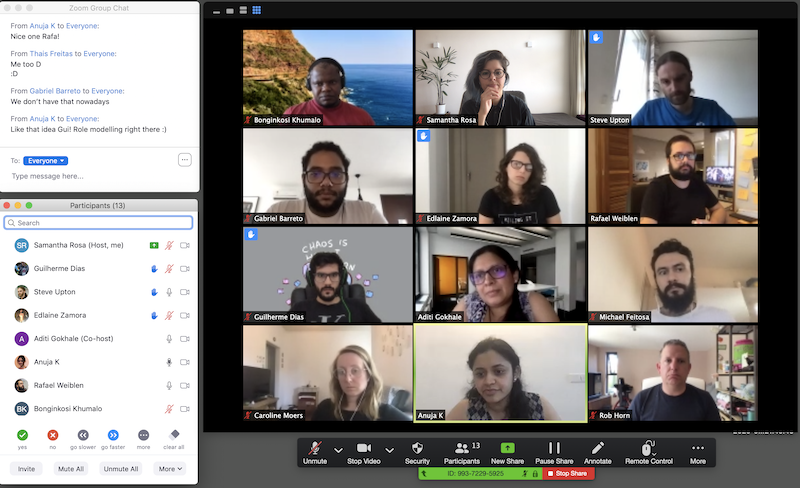
Disclaimer: The statements and opinions expressed in this article are those of the author(s) and do not necessarily reflect the positions of Thoughtworks.
